100 Computer Tips in 100 Days
Tip #79 - Multilevel Lists in Word
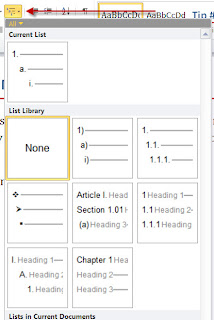 For those times when you need to make an outline or other kind of multilevel list, Word has a dandy feature to help you. On the Home tab ribbon you’ll find the multilevel list option in the Paragraph group. Clicking on the down triangle reveals the assortment of lists that are available including numbered and bulleted lists. But that’s not all. These basic list types can be customized.
For those times when you need to make an outline or other kind of multilevel list, Word has a dandy feature to help you. On the Home tab ribbon you’ll find the multilevel list option in the Paragraph group. Clicking on the down triangle reveals the assortment of lists that are available including numbered and bulleted lists. But that’s not all. These basic list types can be customized. Clicking on one of the choices will insert the first level of the list. Pressing the Enter/Return key will duplicate the level that you were just using. For example if you are using a multilevel list that has numbers, the first paragraph will have a “1” inserted at the beginning and pressing the Enter/Return key will insert the number “2”. To indent to the second level you need to press the Enter/Return key, which will repeat the previous level, and then you press the Tab key. The Tab key indents you to the second level which might then insert a lower case “a”, if that’s the style you chose. When you have finished entering all of your second level entries you press the Enter/Return key again and then use a Shift Tab (holding down the Shift key and pressing the Tab key) to return to level 1.
An alternative to using the Tab and Shift-Tab keys is the indent options on the Home tab, just to the right of the multilevel list option.
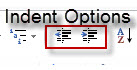 I sometimes find it easier to format the list after I've typed it. I turn on the multilevel list feature and then just type it as one long list. I then select all of the text that needs to be indented and click on the increase indent option. I find Word plays nicer using this approach.
I sometimes find it easier to format the list after I've typed it. I turn on the multilevel list feature and then just type it as one long list. I then select all of the text that needs to be indented and click on the increase indent option. I find Word plays nicer using this approach.Happy Computing!

No comments:
Post a Comment