100 Computer Tips in 100 Days
Tip #73 - Copying Pictures from Your Camera Using Picasa
Not only does Picasa make it easy for you to organize the pictures on your computer but it’s also a great tool to help you download pictures from your camera. You may already be using a program that came with your camera or iPhoto, if you have an Apple, but I think you should consider using Picasa to accomplish this task. If you haven’t downloaded it yet, go to www.picasa.comand get a free copy.
When you open Picasa you can see the “Import” button in the upper left corner. If your camera is attached to your computer you will see the pictures that are on it when you click the Import button. The pictures will be displayed in date groups with the most current pictures at the top of the list. Here’s how to download in three easy steps.
- Select pictures to import into a folder. If you are selecting a consecutive group of pictures you can click on the first picture, hold down the Shift key and click on the last picture. If your pictures are not consecutive you’ll have to use the Ctrl/Command key to select specific shots.
- Name the folder
- Click the Import Selected button
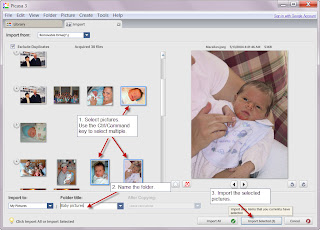
A new folder will be created on your hard drive in your My Pictures folder with the name you gave it. Repeat until all of the pictures you want to copy have been downloaded.
There it is, downloading in three easy steps.
Happy Computing!

No comments:
Post a Comment