100 (or more) Computer Tips in 100 (or more) Days
Tip #112 - Printing - just the pages you want!So printing may sound like an easy activity. You're looking at the document, you go to the File menu or use your keyboard command (Ctrl p on the PC or Command p on the Apple) and up comes the print dialog box. You click the print button and walk to the printer. Why would I feel the need to write anymore about the topic. Well I was just helping my husband print a variety of pages from a PDF he downloaded and I was able to print five of the eight pages all at the same time.
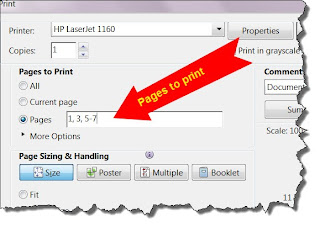 Before I printed the document I scrolled through it and realized that he only needed to print some of the pages, the rest were advertisements or instructions that he didn't need. I made note of the pages to print and then brought up the print command. Rather than going with the default "All" pages, you need to click in the "Pages" box. If you want a range, type the first page number followed by a dash and then the last page number. For non consecutive pages, type a page number followed by a comma and then the next page number. As you can see in the screen shot, I wanted to print pages 1, 3 and then 5 through 7. This sure beats printing each page or group of pages separately!
Before I printed the document I scrolled through it and realized that he only needed to print some of the pages, the rest were advertisements or instructions that he didn't need. I made note of the pages to print and then brought up the print command. Rather than going with the default "All" pages, you need to click in the "Pages" box. If you want a range, type the first page number followed by a dash and then the last page number. For non consecutive pages, type a page number followed by a comma and then the next page number. As you can see in the screen shot, I wanted to print pages 1, 3 and then 5 through 7. This sure beats printing each page or group of pages separately!So how easy is that? If you look carefully you will find in all documents the ability to enter specific pages rather than printing the whole document.
Happy Computing!
Diane
Don't forget to click the Subscribe to 100 Computer Tips in 100 Days via email link on the right side of the screen so you get email alerts when Diane adds a new post.
Want more tech news or interesting links? You'll get plenty of both if you keep up with Diane McKeever, the writer of 100 Computer Tips in 100 Days, by subscribing to her Facebook posts or visiting her web page, www.dianemckeever.com .

No comments:
Post a Comment